Hey there! If you’re a financial analyst, trader, educator, or researcher looking to keep an eye on live currency rates, you’re in the right place. Today, we’ll walk you through creating a Live Currency Rates Desktop Widget that’ll make tracking those ever-changing rates super easy. So, grab your favorite drink, get comfy, and let’s dive in!
Why Create a Live Currency Rates Desktop Widget?
You might be wondering, “Why would I need a desktop widget?” Well, let me tell you! Having live currency rates at your fingertips can give you a major edge in trading and analysis. Here’s why you should consider it:
- Real-Time Updates: You get instant updates on currency fluctuations, which is crucial in the fast-paced world of trading.
- Personalized Display: Customize the widget to show the currency pairs you care about the most.
- Easy Access: Instead of constantly checking your phone or a website, you can glance at your desktop to see the latest rates.
Sounds cool, right? Now, let’s get into the nitty-gritty of how to create this widget!
Step 1: Choose Your Platform
Before we start building, you need to decide where your widget will live. Are you using Windows, Mac, or Linux? Each platform has different tools and methods for creating widgets.
- Windows: You can use tools like Rainmeter or Windows Desktop Gadgets.
- Mac: Consider using a simple app called “GeekTool.”
- Linux: You can create a widget with Conky, which is pretty customizable.
Step 2: Find a Reliable Data Source
Now, here’s where FXpricing comes into play. You’ll want a solid data provider that offers real-time and historical data for forex, cryptocurrencies, and stocks. FXpricing is perfect for this! They collect data from various exchange markets and provide APIs that make integration easy.
Why Choose FXpricing?
- Real-Time Data: Get up-to-the-minute currency rates.
- Customizable Dashboards: Tailor your display to show the information you need.
- Reliable Sources: Data is sourced from top financial institutions and market data providers.
Step 3: Set Up Your API Key
Once you’ve chosen FXpricing, you’ll need to sign up for an account and get your API key. This key allows your widget to access live currency rates. Don’t worry; setting up an account is usually straightforward!
- Go to the FXpricing website.
- Sign up for an account.
- After confirming your email, navigate to the API section.
- Generate your API key.
Keep this key safe; you’ll need it to connect your widget to the live currency rates.
Step 4: Create the Widget
Now for the fun part! Depending on the platform you chose, the steps to create your widget will vary. Let’s break it down a bit.
For Windows Users (Using Rainmeter)
- Download Rainmeter: Install the software from their website.
- Create a New Skin: This is the basic structure of your widget.
- Add a JSON File: Use the FXpricing API to fetch live currency rates.
- Style Your Widget: Customize the look and feel. You can change colors, fonts, and layouts to make it visually appealing.
For Mac Users (Using GeekTool)
- Download GeekTool: Install it from the App Store.
- Set Up a Shell Script: Use the FXpricing API in a shell script to fetch the live rates.
- Choose How to Display: Decide if you want the rates to show as text or in a specific layout.
- Customize: Play around with fonts, colors, and positioning!
For Linux Users (Using Conky)
- Install Conky: This might be included in your distribution’s package manager.
- Edit the Configuration File: Use the FXpricing API to pull in the live data.
- Design Your Layout: Choose how you want to display the data on your desktop.
- Launch Conky: Get it running and check out your live currency rates!
Step 5: Test and Troubleshoot
Once your widget is up and running, give it a good test! Check to see if the live currency rates are updating as they should. If you run into any issues, here are a few tips:
- Check Your API Key: Make sure it’s entered correctly.
- Verify Internet Connection: Sometimes, connectivity issues can cause data not to load.
- Look at Logs: If your widget has a log feature, it can help identify problems.
Step 6: Customize and Enhance
Once you’ve got the basics down, don’t hesitate to get creative! You can add features like:
- Alerts: Set notifications for specific rate changes.
- Historical Data: Show trends over time, so you can analyze how rates have fluctuated.
- Multiple Currency Pairs: If you’re trading a variety of currencies, show them all in one widget.
Personal Touch: My Experience
I remember when I first created a live currency rates desktop widget. I was nervous, thinking it would be too complicated. But once I started, it was way easier than I thought! I chose a sleek design, and seeing my favorite currency pairs update in real-time made me feel like a pro trader. I highly recommend giving it a go!
Conclusion
Creating a Live Currency Rates Desktop Widget is a great way to stay on top of the market. With real-time updates, easy access, and the ability to customize, it’s a handy tool for anyone in the financial field. Whether you’re a trader, educator, or researcher, having this widget can make your life a whole lot easier.
So, why wait? Dive into creating your widget today!
FAQs
1. What is a Live Currency Rates Desktop Widget?
A Live Currency Rates Desktop Widget is a tool that shows real-time currency exchange rates directly on your computer’s desktop.
2. Do I need coding skills to create a widget?
Not necessarily! Many platforms provide user-friendly options, so you don’t need to be a coding whiz to set one up.
3. Can I customize the widget?
Absolutely! You can change the layout, colors, and data displayed according to your preferences.
4. How often does the data update?
The frequency of updates depends on your data source. With FXpricing, you’ll get live updates, so you won’t miss any important changes.
5. Is it free to use FXpricing?
FXpricing offers various plans, including free trials, so you can explore their services without any cost upfront.